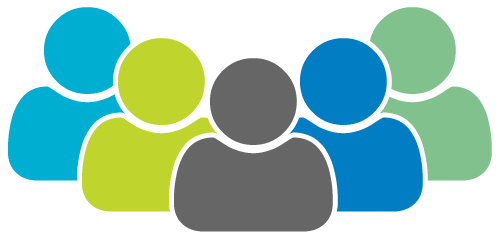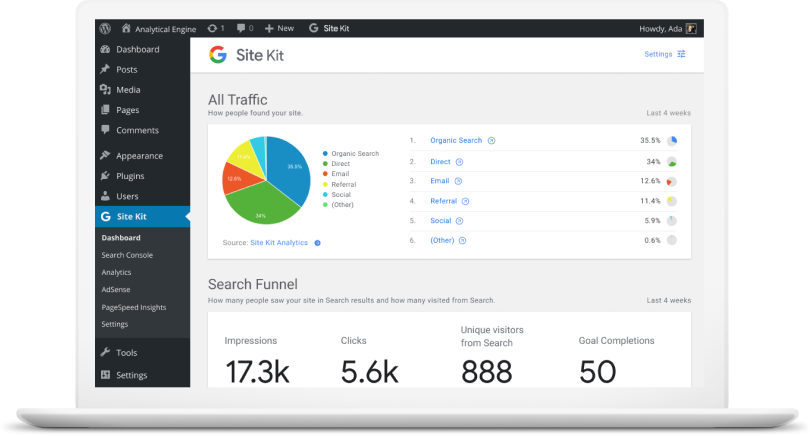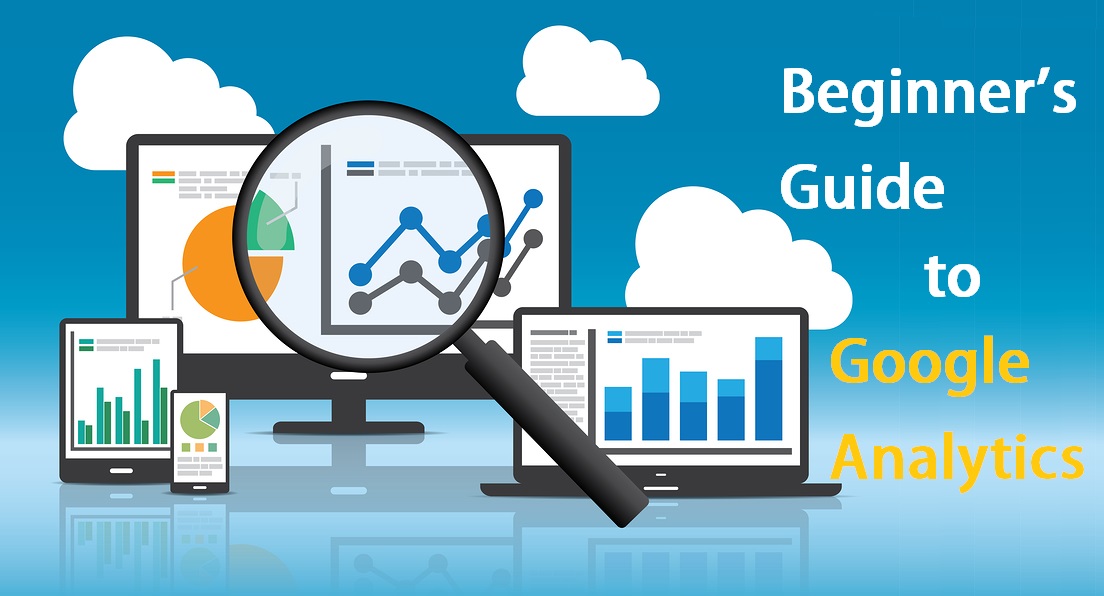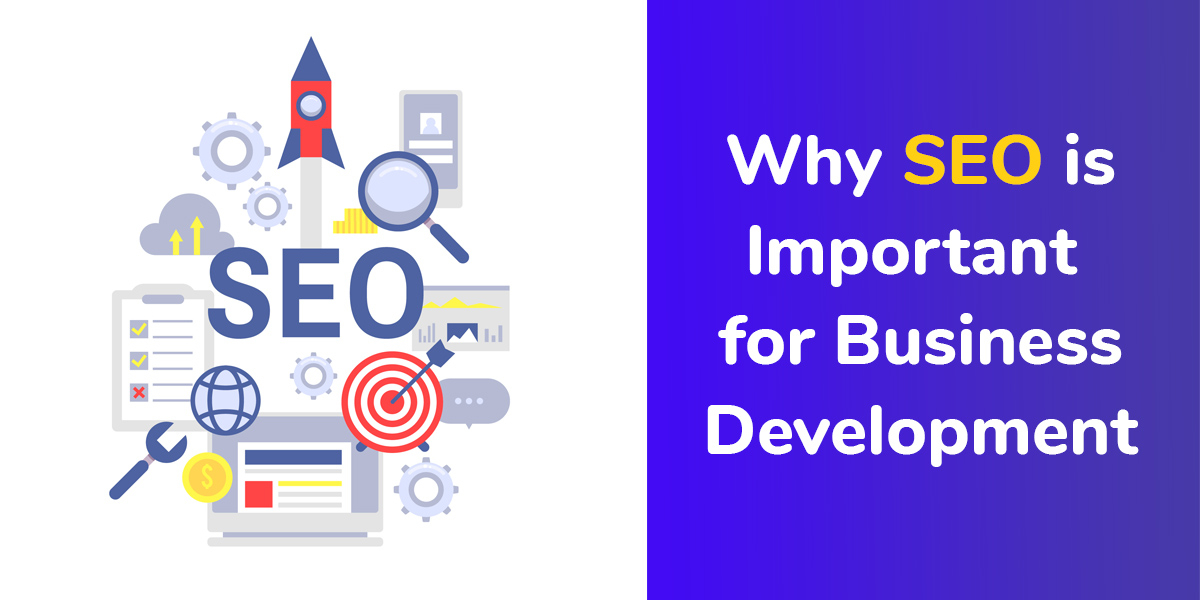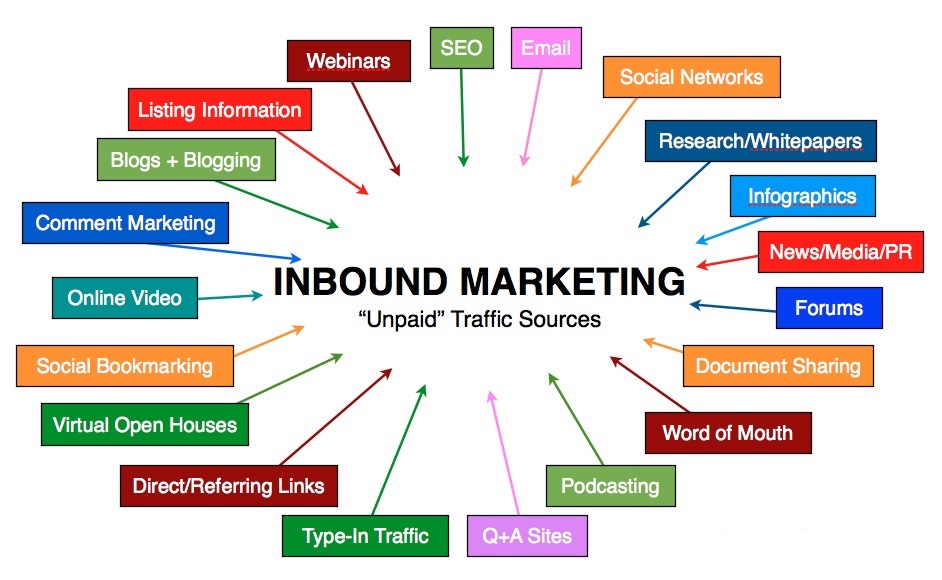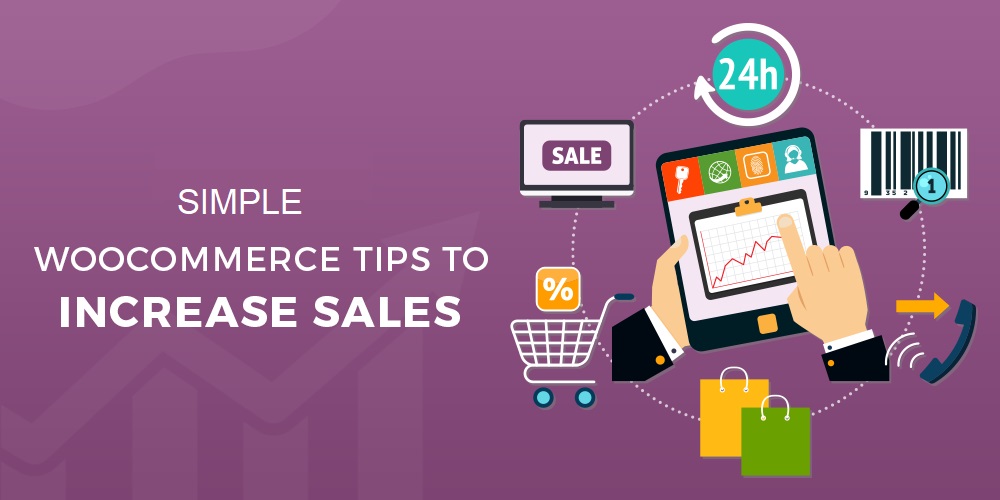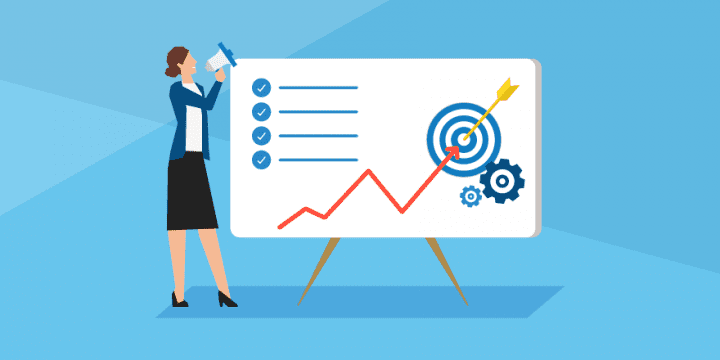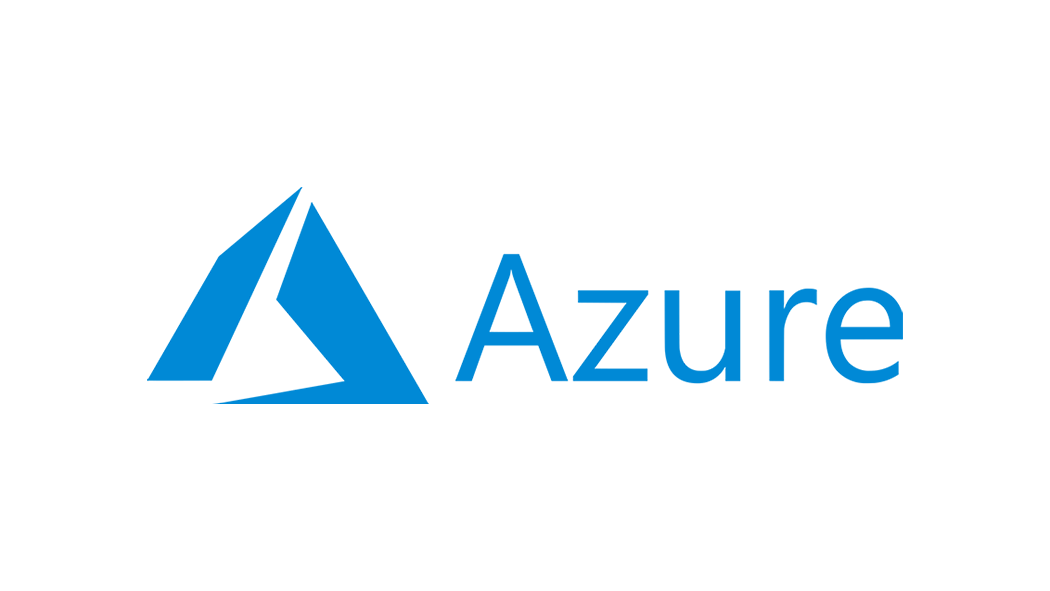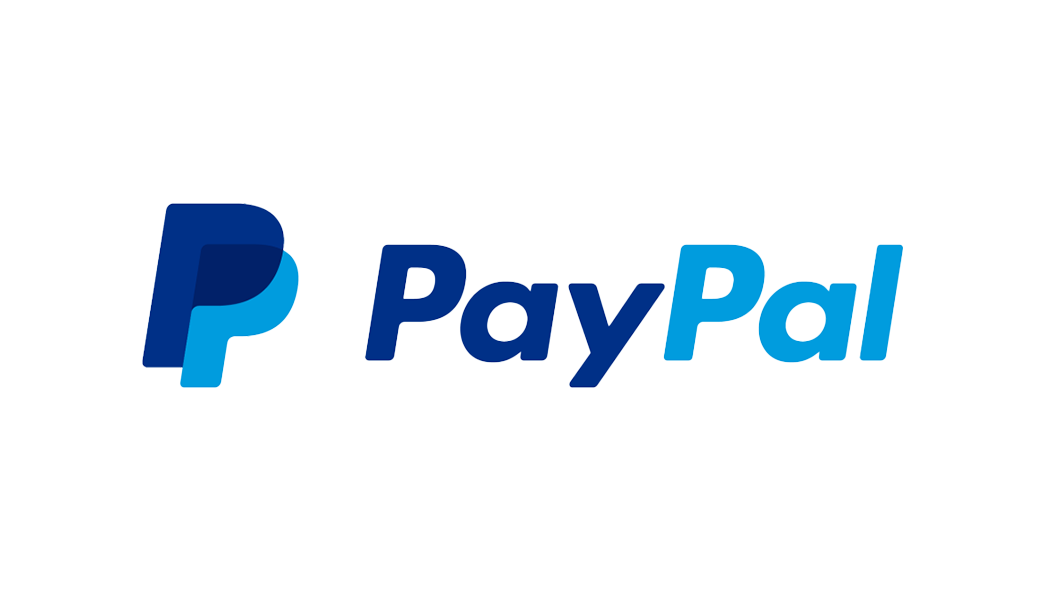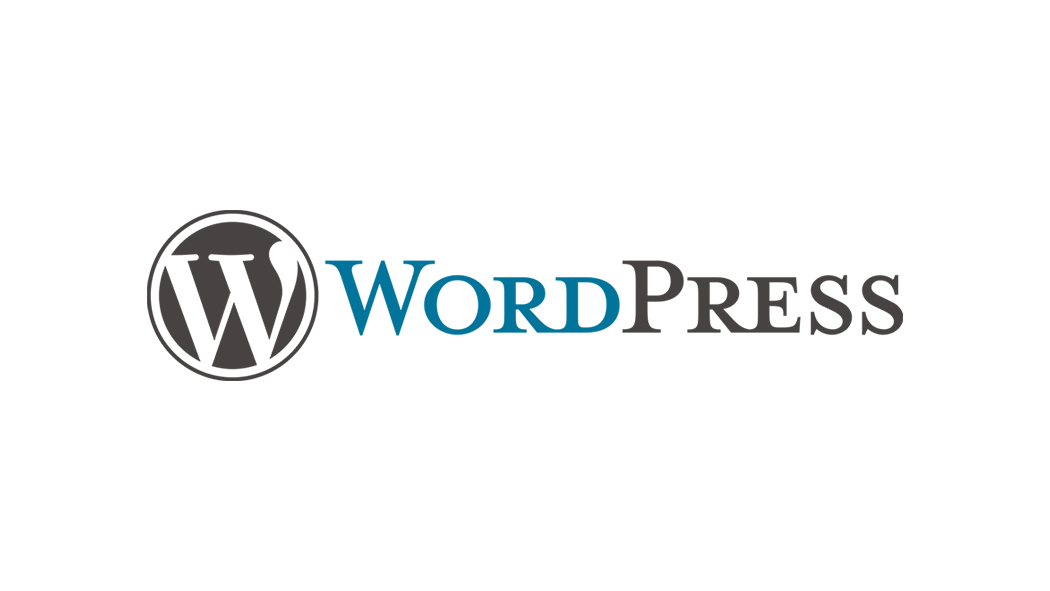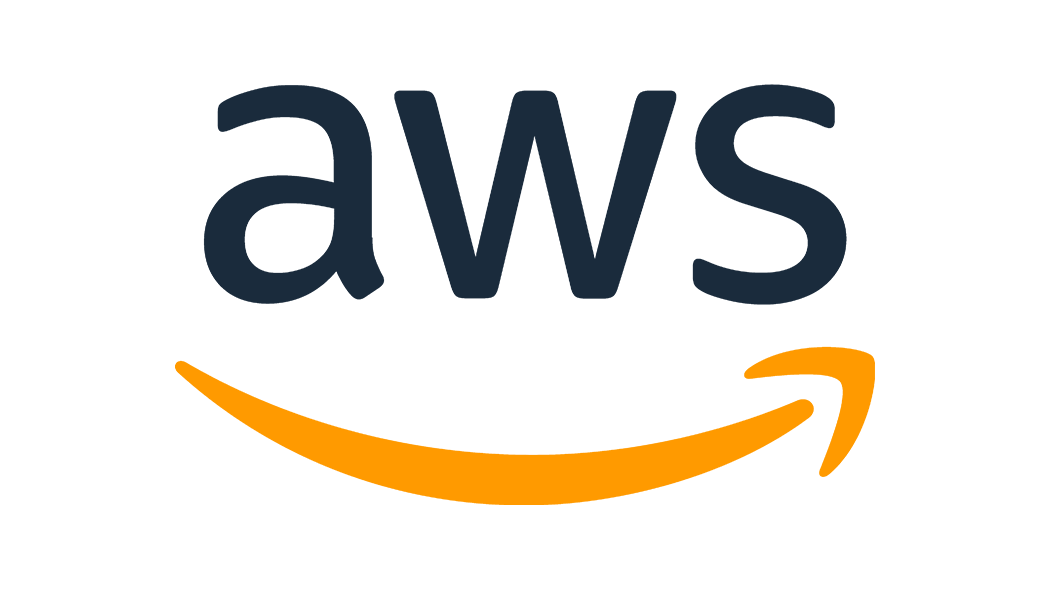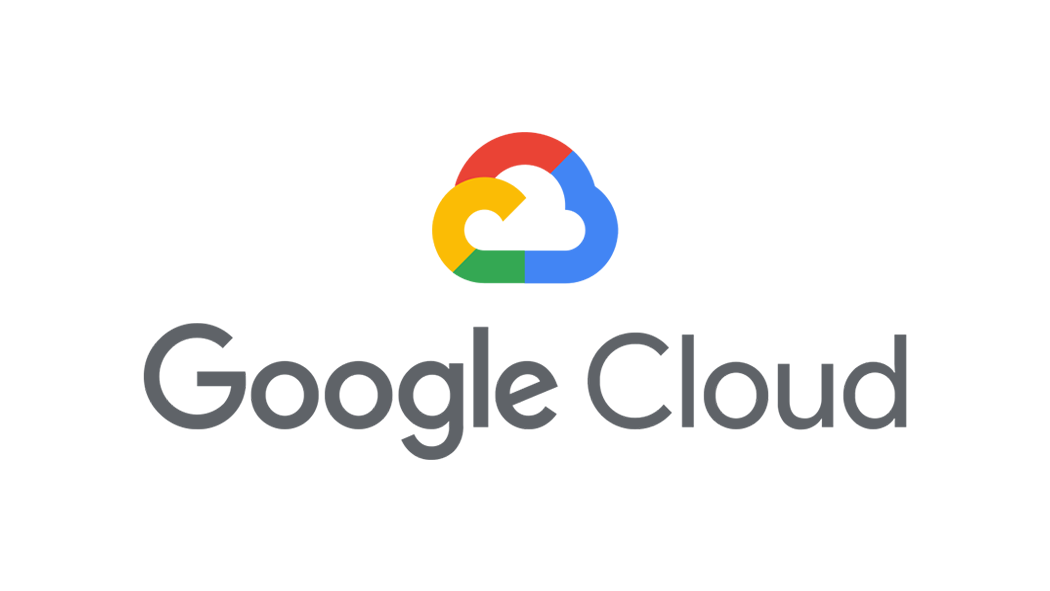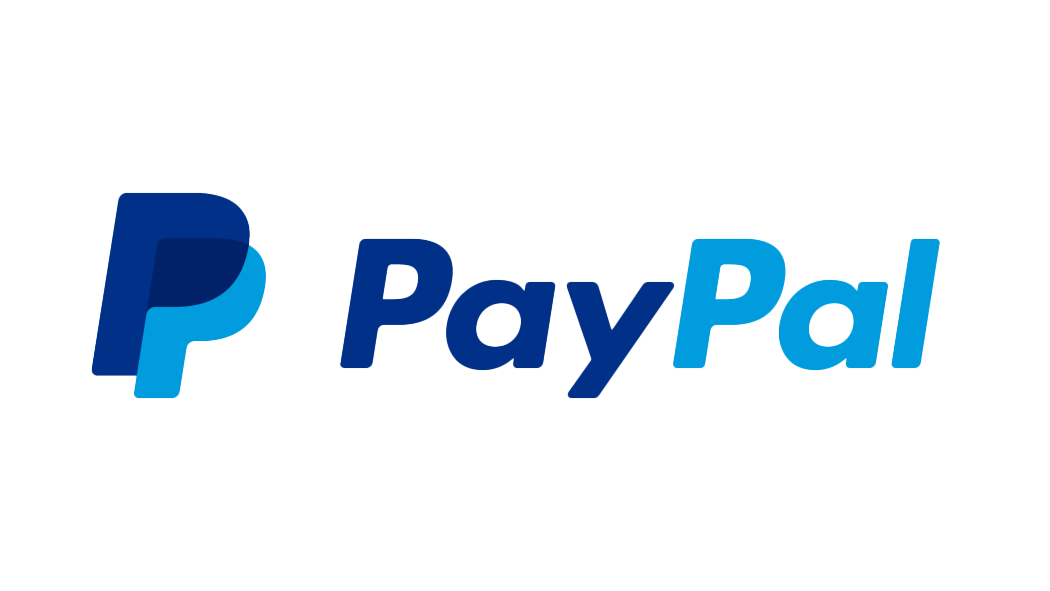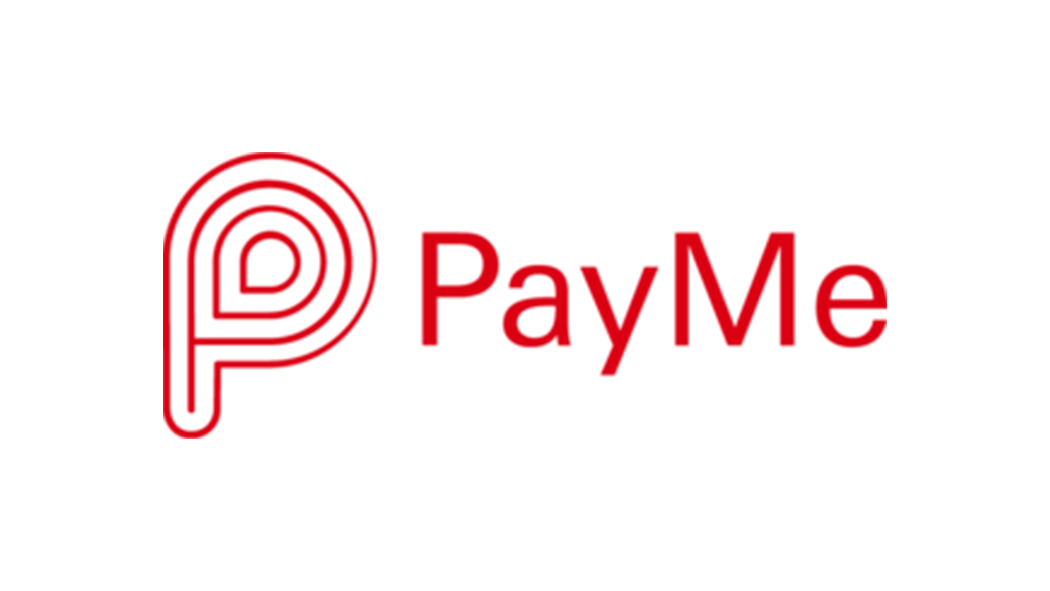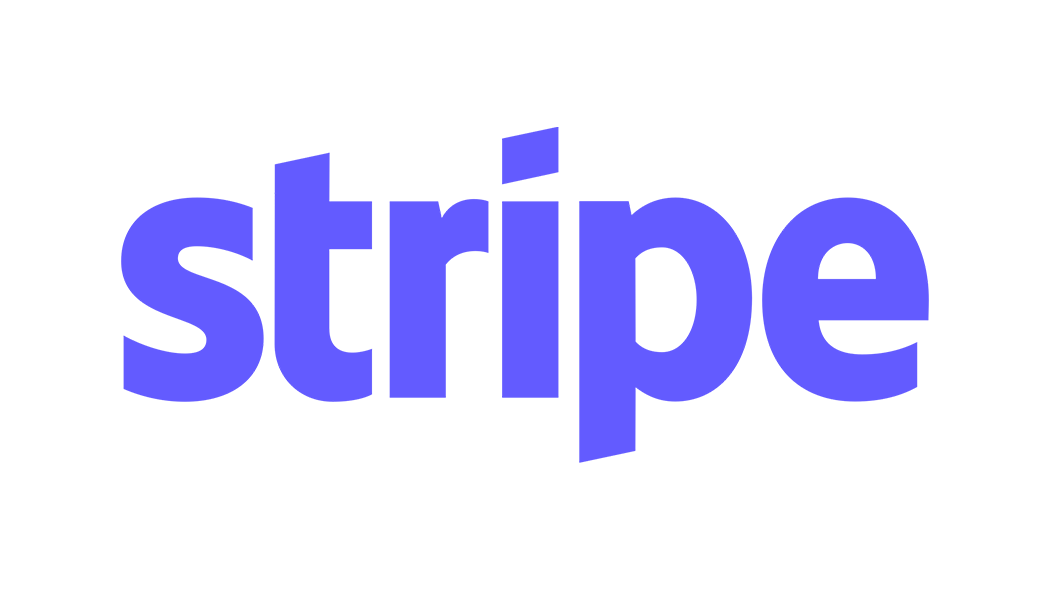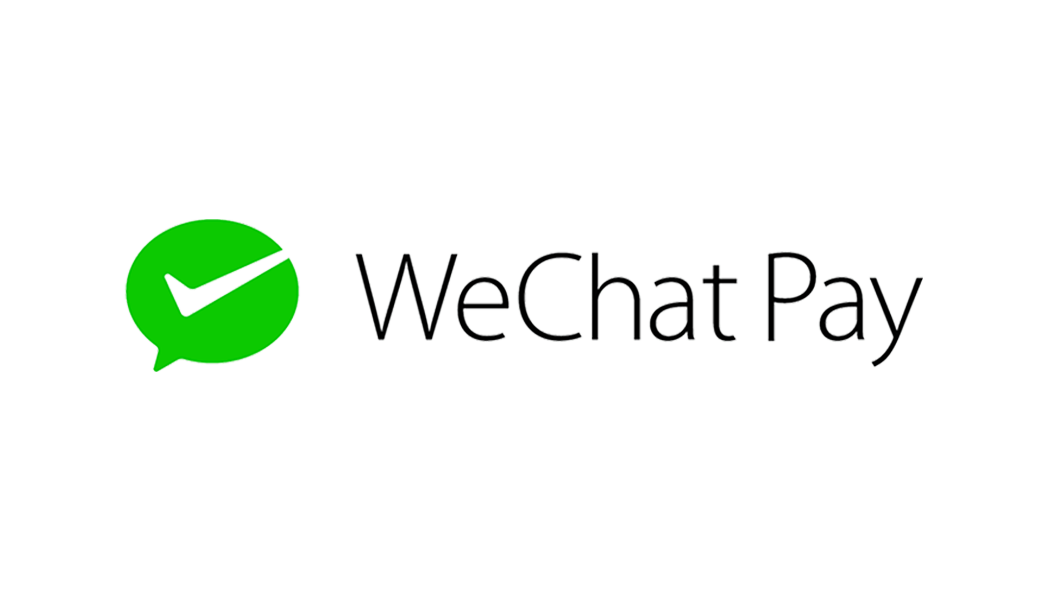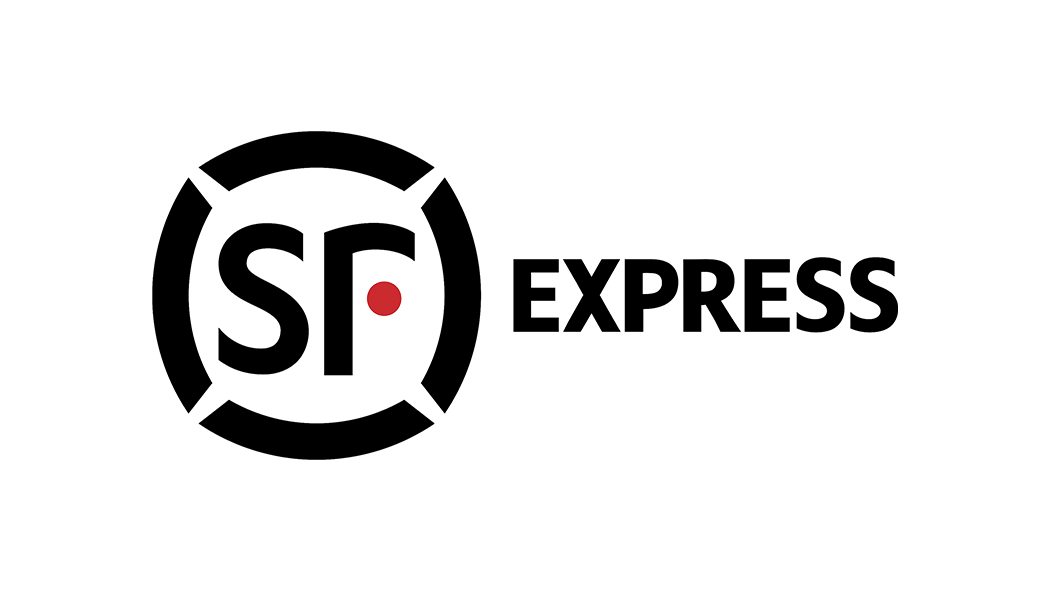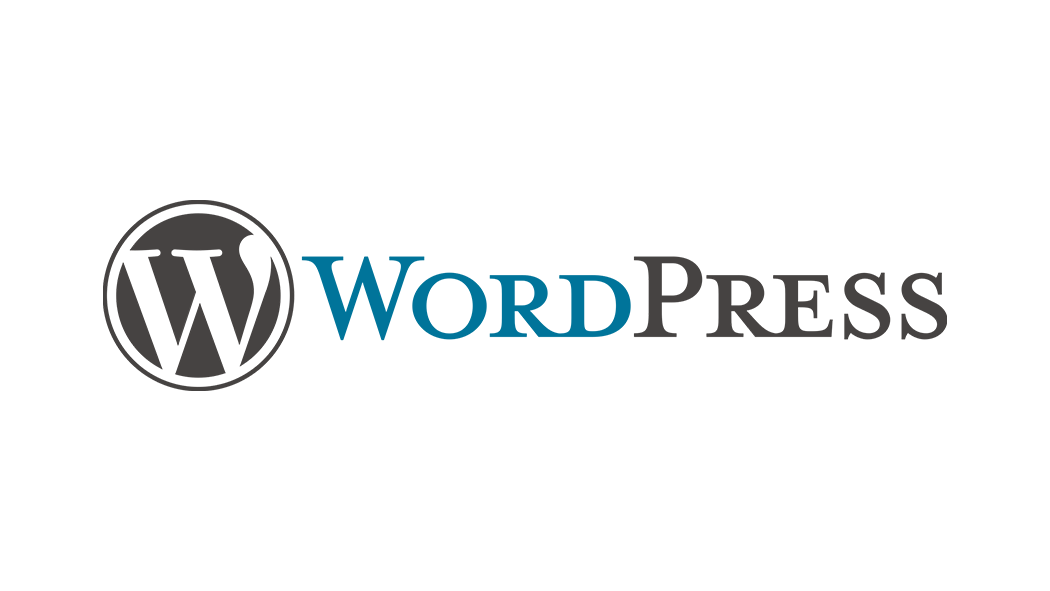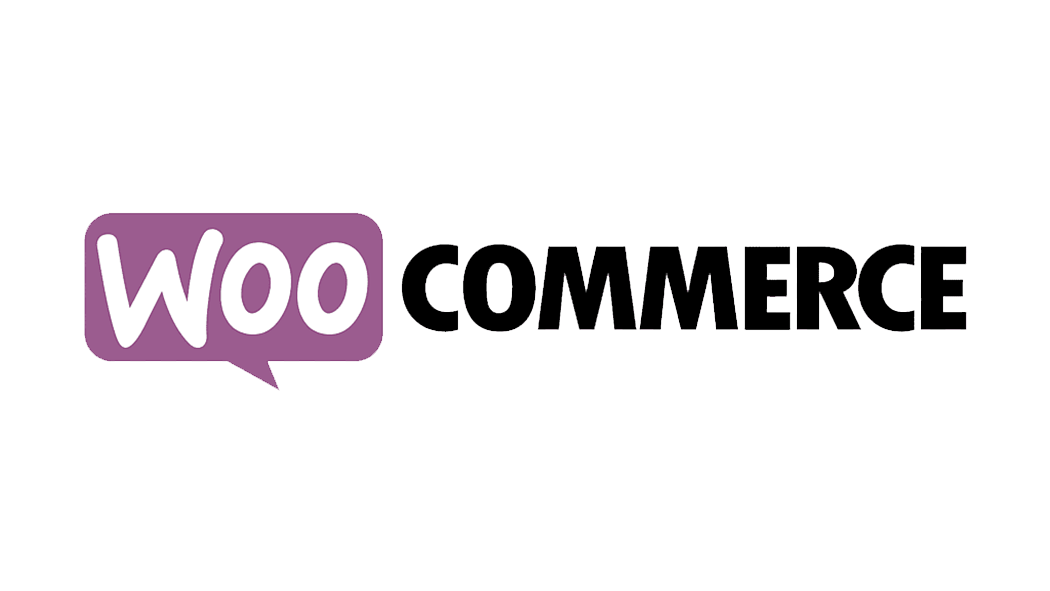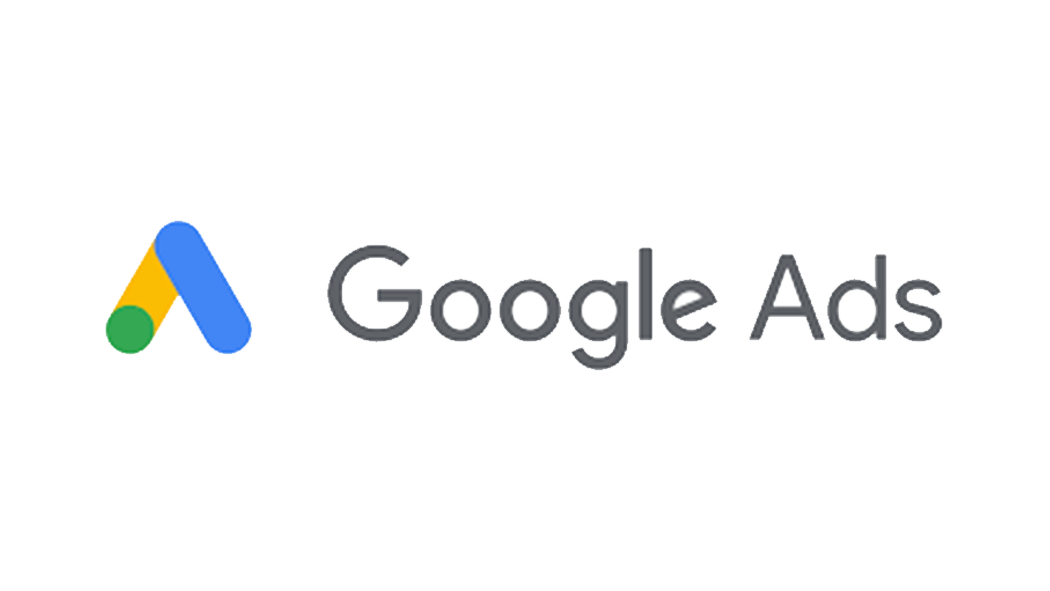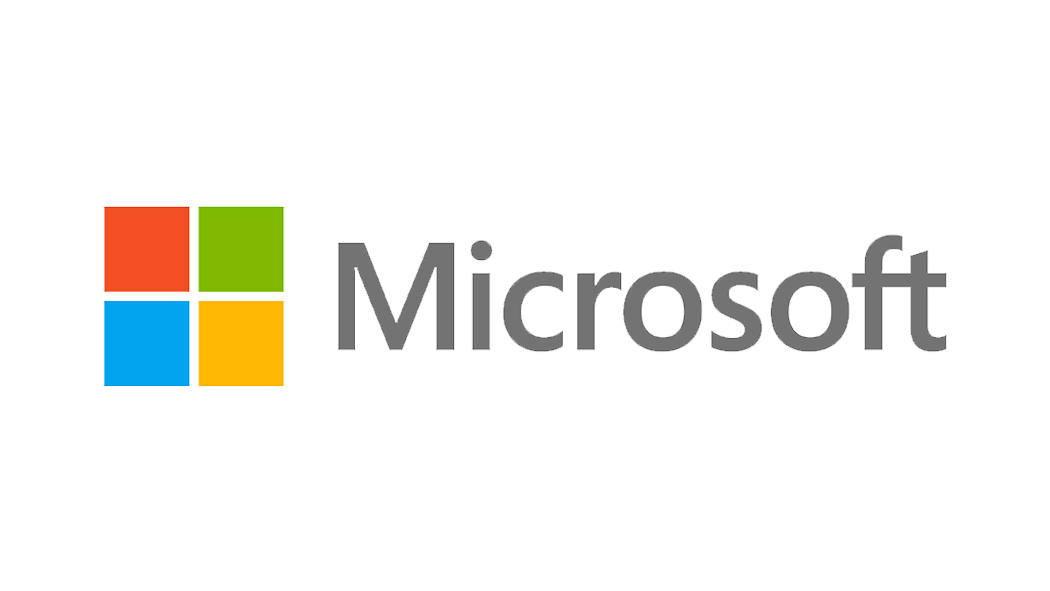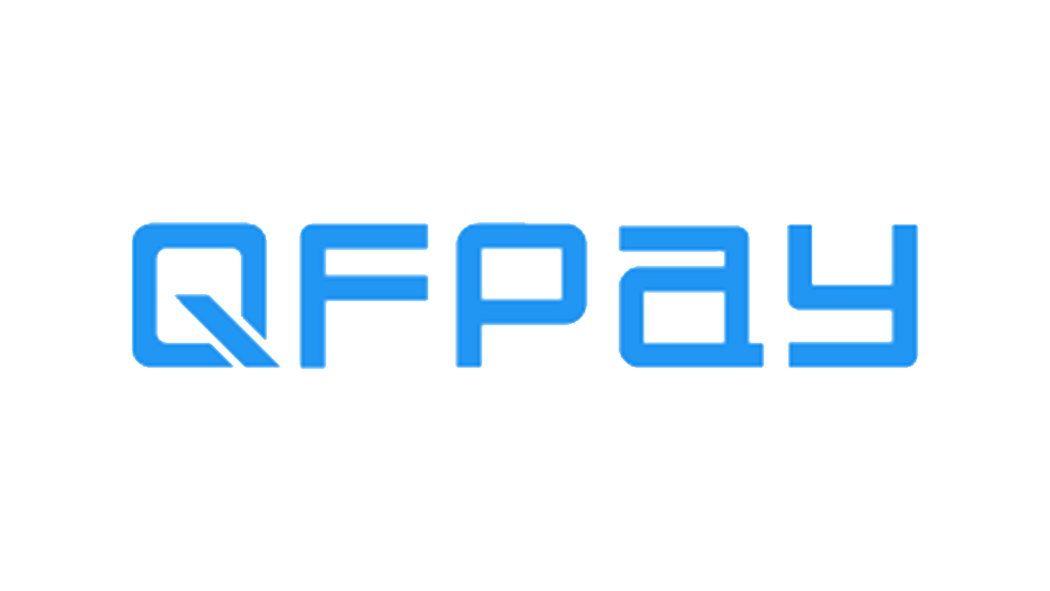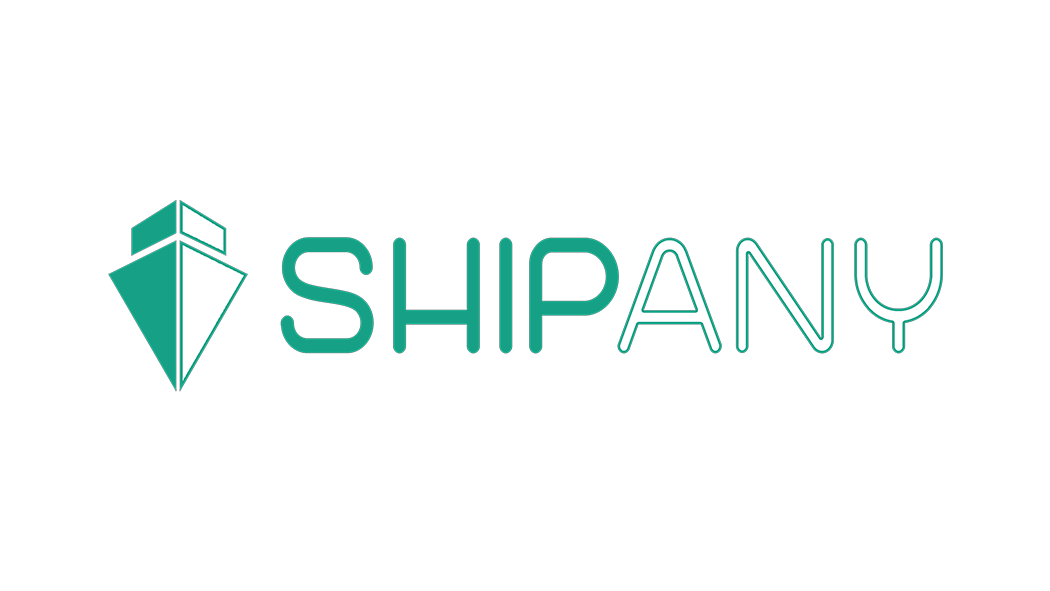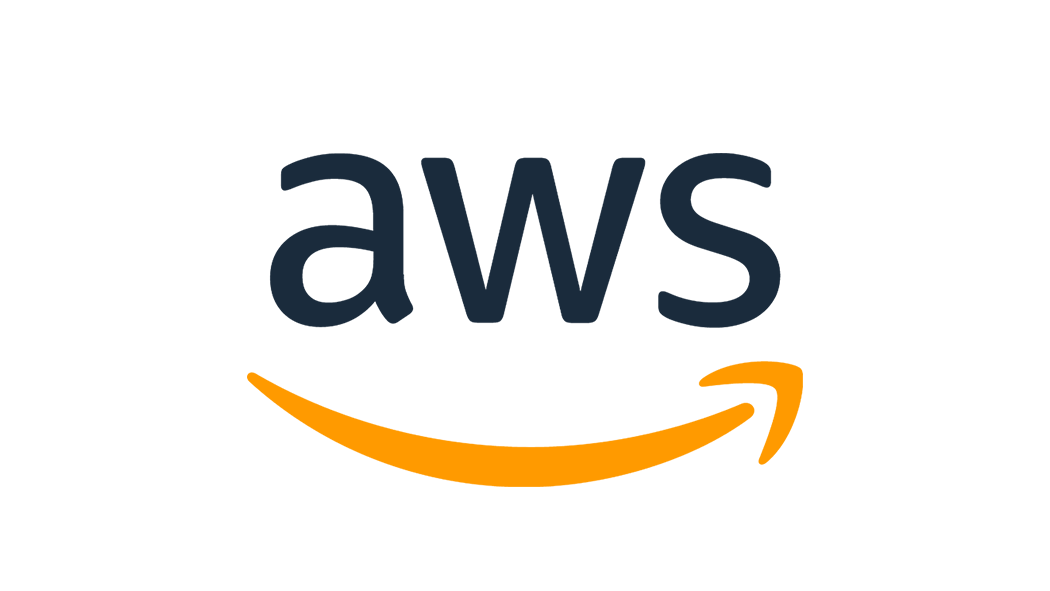Did you know that you can give other people access to manage your site? By using WordPress user roles, you can collaborate with people safely and easily, assign different access levels to your site and the content that lies within.
In this article, we will cover how WordPress user roles work.
WordPress User Roles
So – what are WordPress User Roles and what are they used for? As the name suggests, it is a built-in user management feature on your WordPress site. You can define what actions users can and cannot perform, and group them under roles. So, a specific role can be assigned with specific site management privileges.
WordPress provides six default user roles to give you more power over your site’s management. Let’s get to know them better.
Super Administrator
The super administrator role only exists when the WordPress multisite feature is enabled. They are in charge of overseeing all site administrators and the multisite network.
They can manage and change everything – from creating and deleting sites, to controlling the content, themes, plugins, and profiles.
When the Super Administrator role is enabled, the regular administrator’s privileges are reduced. They can no longer install themes and plugins but can choose to activate or deactivate them.
Administrator
Administrators have the full power to not only manage your site’s operations but also assign other roles.
They can create, delete, review, edit, and publish content, manage plugins and themes, even edit code. This role also has the authority to customize other user roles.
You can be your own site’s administrator, or appoint someone else. However, be careful if you want to assign this task to others. It’s critical to choose someone that you trust.
Editor
Editors have full access to manage all of your site’s content and its attributes.
They can create, delete, review, and publish their own posts as well as ones created by other authors. Editors can also manage comments, post categories, and links. Users with this role usually supervise authors and contributors.
Author
Unlike editors that have full control over the whole content section, authors only have full control over their own posts. They have the authority to create, edit, delete, and publish their own posts. Additionally, they can edit their own user profile.
Contributor
Similar to authors, contributors are capable of creating and editing their posts and profiles. The main difference between the two is that contributors cannot publish their posts.
Subscriber
This role can only read posts and manage their personal profile.
Basically, all visitors can read posts without being assigned as a subscriber. However, you can encourage users to become subscribers by offering access to special content that can only be viewed by them.
Final Notes
WordPress’s default user roles are quite beneficial to maintain your site’s operation. You can assign up to six different roles, namely:
Administrator – fully manage the site’s maintenance and content
Editor – fully oversee the authors and content management
Author – is only responsible for their own posts
Contributor – is only able to create and edit their post’s content
Subscriber – is only able to read posts
Super Administrator – fully manages a WordPress multisite network
Make sure you have backed up your site and considered the appropriate roles before officially assigning the capabilities.
You can add, edit, and delete users from your Dashboard’s admin area. To do so, go to your WordPress Dashboard → Users → Add New.
Additionally, you can manually customize the roles by modifying your theme’s functions.php file.
However, customizing user roles using a WordPress plugin can be a better option. We recommend the Capability Manager Enhanced plugin to add, remove, edit, and customize user roles with a few clicks.
Lastly, remember to always limit the number of user roles and unassign suspicious users.
Source Credit https://www.wpexplorer.com/wordpress-user-roles/